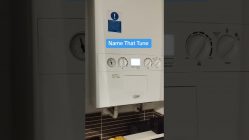Salus UG600 Smart Home Universal Gateway Mee names Allen Hart and in today's video I'm going to show you how to move the Salus UG600 Universal Gateway. This is part of the Salus Smart Home Range. Why would you need to move the Salus UG600 Universal Gateway? It could be that your router is under the stairs, inaccessible or it might be that it's in the garage, it might be quite far away and it may be that you want to move it to a more central location so you get a better signal throughout the house for your smart home. We've already done a video on how to install the UG600 so check out that video, I will add a link in the description below. To start with you need to go to your Salus Smart Home app on your phone, you can also do this on your PC on the smart home dashboard. It's important to remember that your device is on the same network as the UG600 when you're trying to set this up. So if we just go to the phone and click into the smart home app and we can see on there we've got a green square box and that's got your gateway in there. If we just click into that, there's a little cog symbol on there, just click into there and then again when that opens we've also got another cog symbol, again click into that and then we just scroll down on there and all we need to do when it says Wi-Fi SSID(...) just put your Wi-Fi in there and put your password in there and then scroll to the bottom and then you just click on the save button. The instructions do say you need to wait about two minutes. Once you've waited then you can unplug the ethernet cable from the back of the UG600. The status light will go red for another couple of minutes maybe and then after that it'll go solid blue. You can now relocate the UG600. When you plug it into its new location it will go through the same power sequence. First of all it'll start red and then eventually it'll go to blue.
How To Install Salus UG600 Smart Home Universal Gateway https://www.youtube.com/watch?v=SFLbDAO1SfA
Salus UG600 Smart Home Universal Gateway Mee names Allen Hart and in today’s video I’m going to show you how to move the Salus UG600 Universal Gateway. This is part of the Salus Smart Home Range. Why would you need to move the Salus UG600 Universal Gateway? It could be that your router is under the stairs, inaccessible or it might be that it’s in the garage, it might be quite far away and it may be that you want to move it to a more central location so you get a better signal throughout the house for your smart home. We’ve already done a video on how to install the UG600 so check out that video, I will add a link in the description below. To start with you need to go to your Salus Smart Home app on your phone, you can also do this on your PC on the smart home dashboard. It’s important to remember that your device is on the same network as the UG600 when you’re trying to set this up. So if we just go to the phone and click into the smart home app and we can see on there we’ve got a green square box and that’s got your gateway in there. If we just click into that, there’s a little cog symbol on there, just click into there and then again when that opens we’ve also got another cog symbol, again click into that and then we just scroll down on there and all we need to do when it says Wi-Fi SSID(…) just put your Wi-Fi in there and put your password in there and then scroll to the bottom and then you just click on the save button. The instructions do say you need to wait about two minutes. Once you’ve waited then you can unplug the ethernet cable from the back of the UG600. The status light will go red for another couple of minutes maybe and then after that it’ll go solid blue. You can now relocate the UG600. When you plug it into its new location it will go through the same power sequence. First of all it’ll start red and then eventually it’ll go to blue.
How To Install Salus UG600 Smart Home Universal Gateway https://www.youtube.com/watch?v=SFLbDAO1SfA