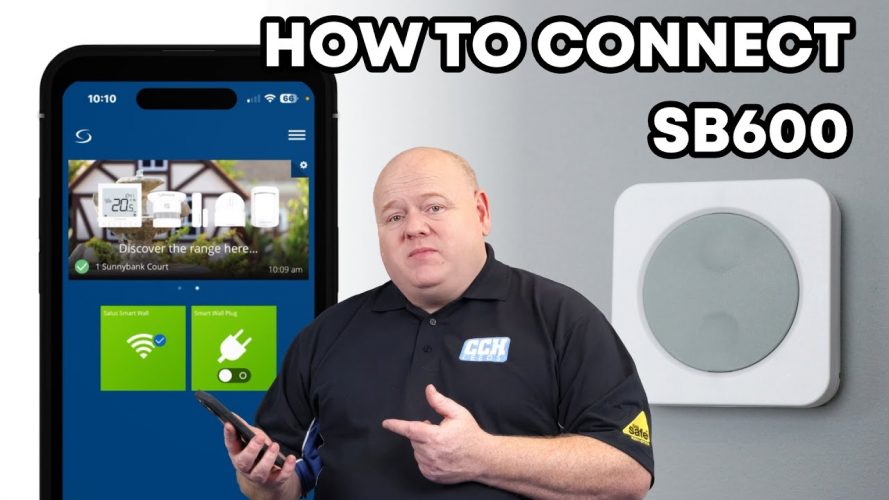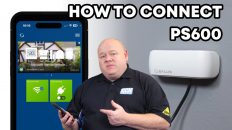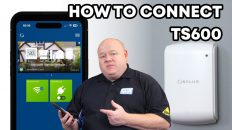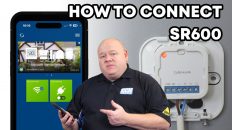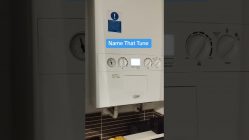My name’s Allen Hart and in today’s video I’m going to show you how to connect your Salus SB600 smart button to your smart home network. This is part of the Salus smart home range.
The SB600 is a smart button and it can be used as a manual push button to give you two commands – ON or OFF – to control multiple devices in your smart home network.
To start with we need to slide off the back cover to reveal the batteries. You’ll see the batteries and you’ll see a small plastic tab. Pull out the tab to activate the battery. The device will now enter pairing mode. The LED on the SB600 will continue to flash until the device is paired.
Go to the Salus smart home app on your phone or your PC. Tap on the three lines. Go to settings. Set up equipment and then scan for equipment. This could take a few minutes
We can now see the smart phone is on the app. Click on the tick. Connect equipment
and then we can name this. So we can name it whatever we want to. So just put “smart button”.
And then click on next and then just click on finished and that’s now on the app.
At this point now the SB600 is now on the smart home network but you will need to set up one touch rules to make this functional. One touch rules are a great way to take advantage of this product as part of the smart home network. We’ll cover one touch rules in more detail in a future video.
That wraps up today’s video. I hope you found it useful. If you’ve got any questions on the SB600 or any of the Salus smart home products leave a comment below and as always like comment subscribe all that good stuff and I’ll see you in the next video.